The Structure of a GUI4sher project
A GUI4sher projects looks like this:
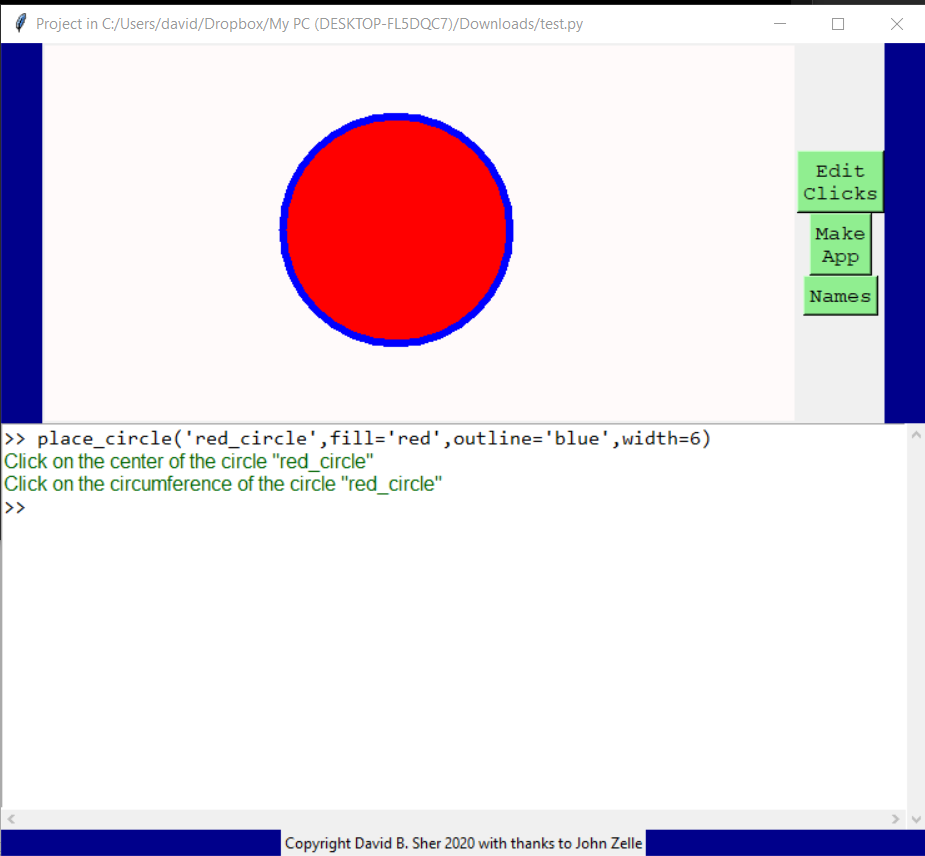
· On the top of the project is the location of the project file.
· Below that is a graphics window where you can place and edit geometric objects like circles and manipulate them.
· Below that is a shell window where you can write python commands and the program executes them.
· Below that is a copyright and thanks area where you can copyright your project or thank people who helped you create it.
You can write any single line python command in the shell window. If you want it to print an answer you need to use the print function.

When implementing graphics or GUI projects mostly you will use the shell window for placing and editing graphics and GUI.
Click here to see how to add geometric objects
Contents