Ovals and Lines
Ovals
Ovals are created like rectangles. You create an oval by using a place_oval function and you can give its name as a parameter. The oval that is drawn will be the one inscribed in the rectangle. Below is a rectangle created with place_rectangle and an oval created by the same points using place_oval:
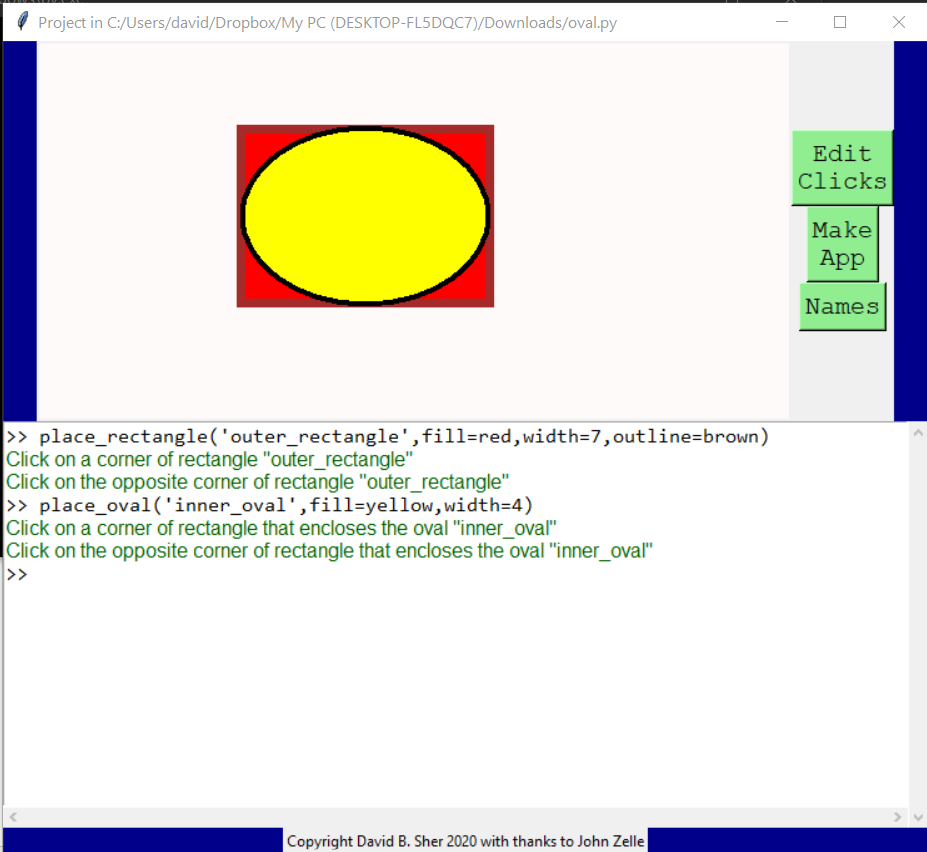
Note that instead of changing the fill color, border width, and border color after they were placed, all these were set by parameters in the place_rectangle and place_oval commands.
If you want to make the fill or outline transparent use ‘’ as its value as show below:
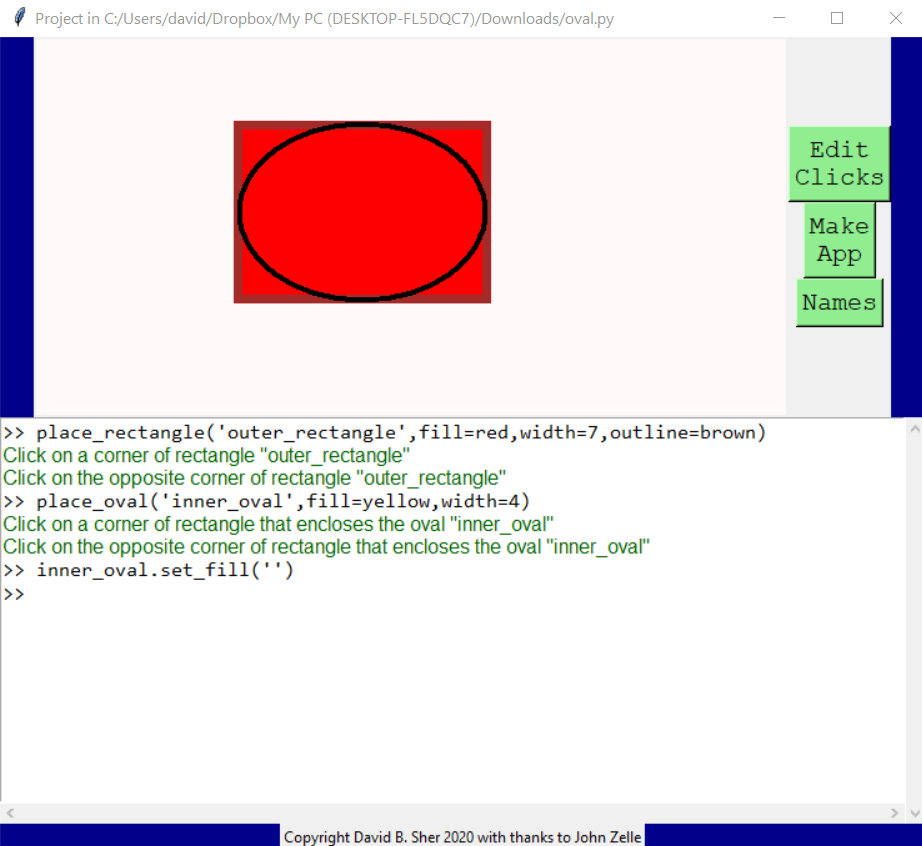
Lines
You can draw two kinds of lines in GUI4sher, solid lines are created with place_line and dashed lines are created with place_dashed_lines.
Place_line has you click on the two ends of the line to create it:
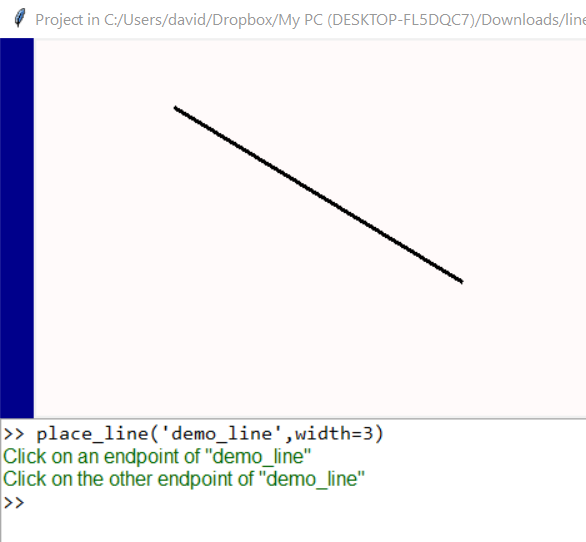
Lines can have arrows using the set_arrow method.
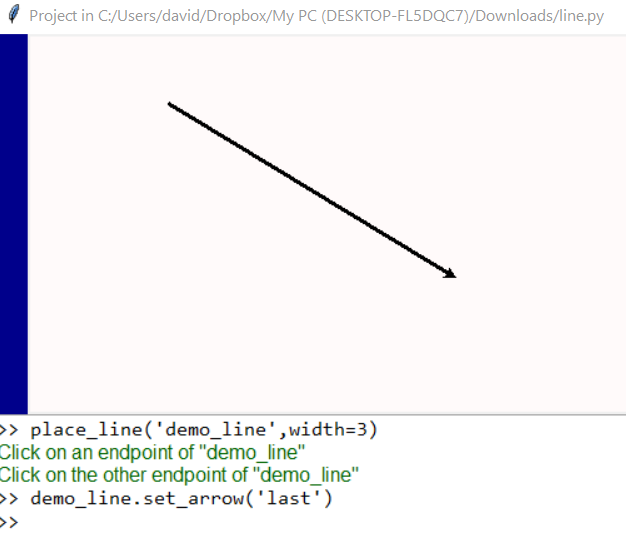
Since the lower left was the last point clicked on when creating the line, set_arrow(‘last’) put the arrow there. Set arrow takes these possible arguments:
· ‘none’ – no arrows
· ‘first’ – the first point clicked on
· ‘last’ – the last point clicked on
· ‘both’ – both ends of the line
Dashed lines are create with place_dashed_line as shown below:
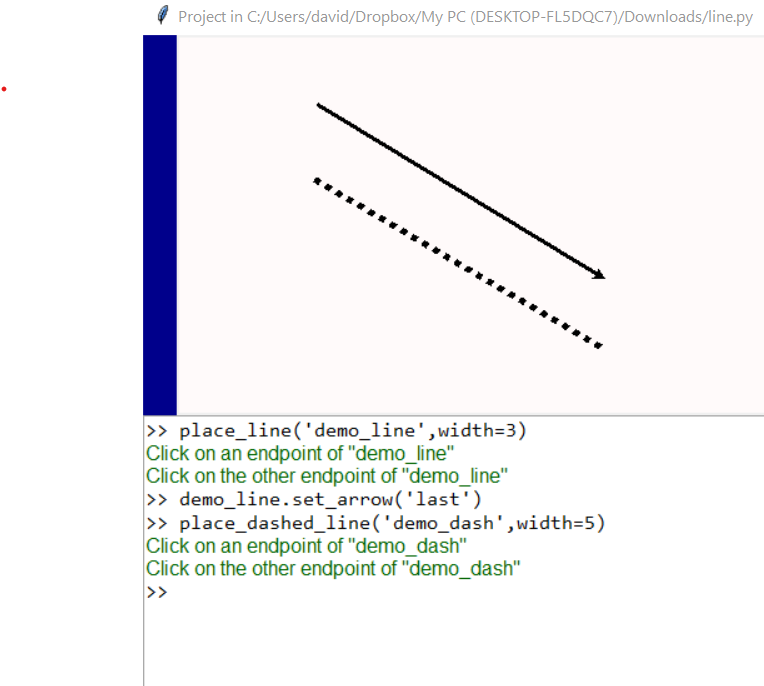
You can use the set_arrow method or arrow= argument on dashed lines too. You can use set_outline and set_fill methods on lines to change their color. Both methods do the same thing.
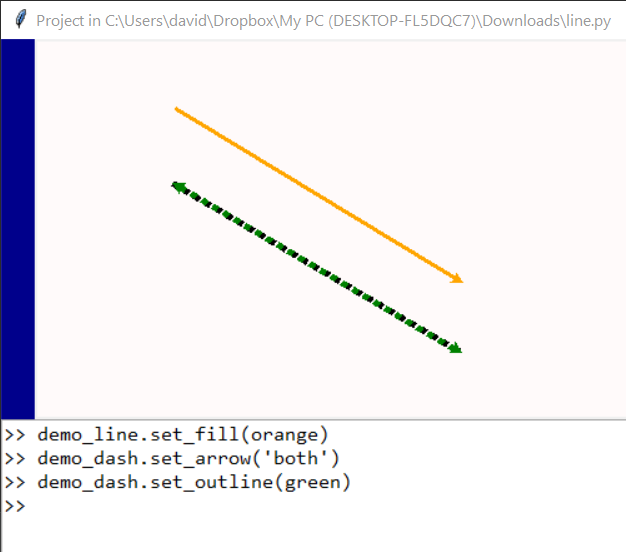
Polygons
The most sophisticated geometric objects you can draw are polygons. You create them with the place_polygon function. Like all geometric objects they have name, width, outline, fill parameters and set_name, set_width, set_outline, and set_fill methods. Creating a polygon requires clicking on all its corners. The first corner is shown as a thick orange dot:
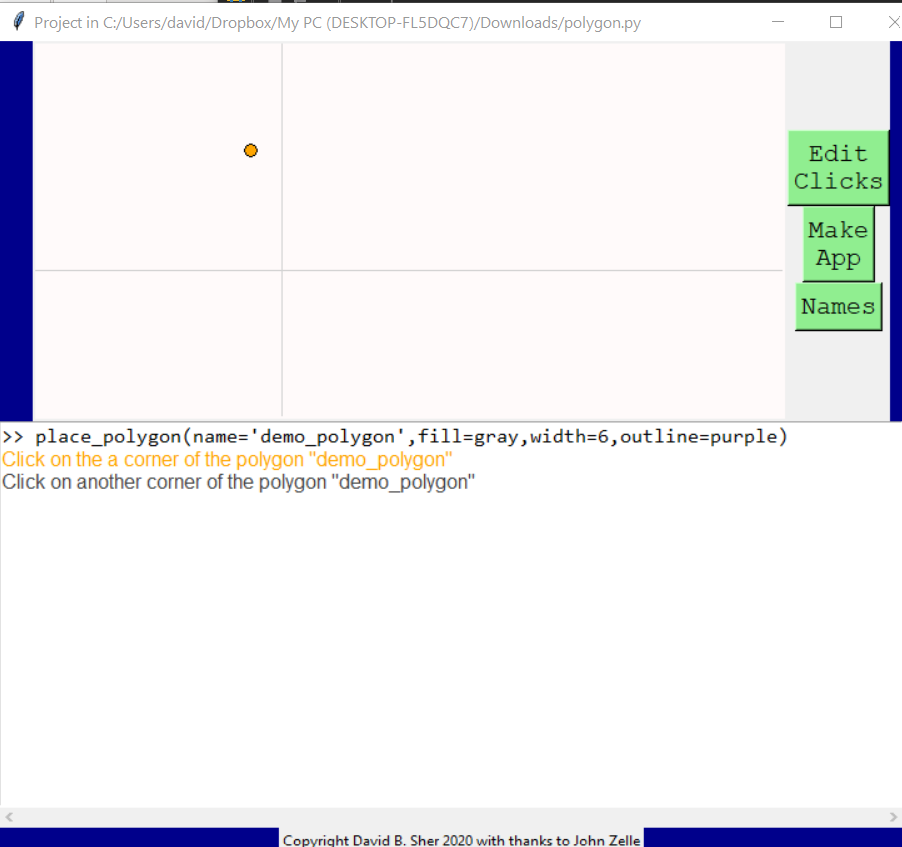
Thereafter, each corner of the polygon you click shows up as a small black dot:
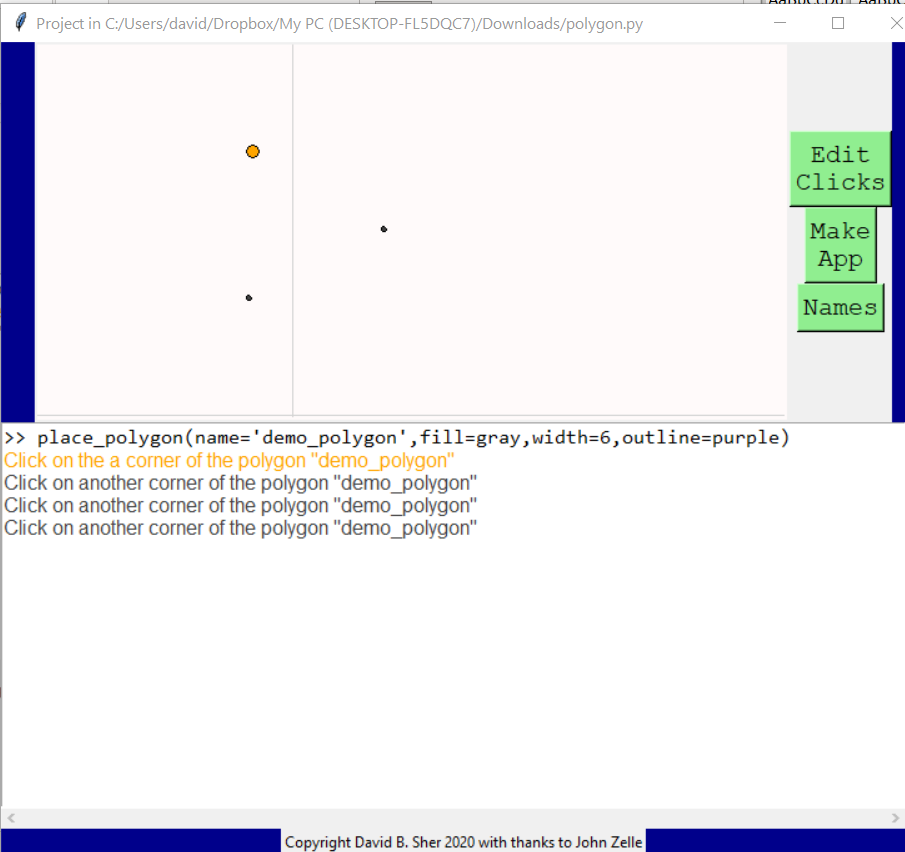
When you have clicked on all the corners of the polygon click on the orange dot to finish:
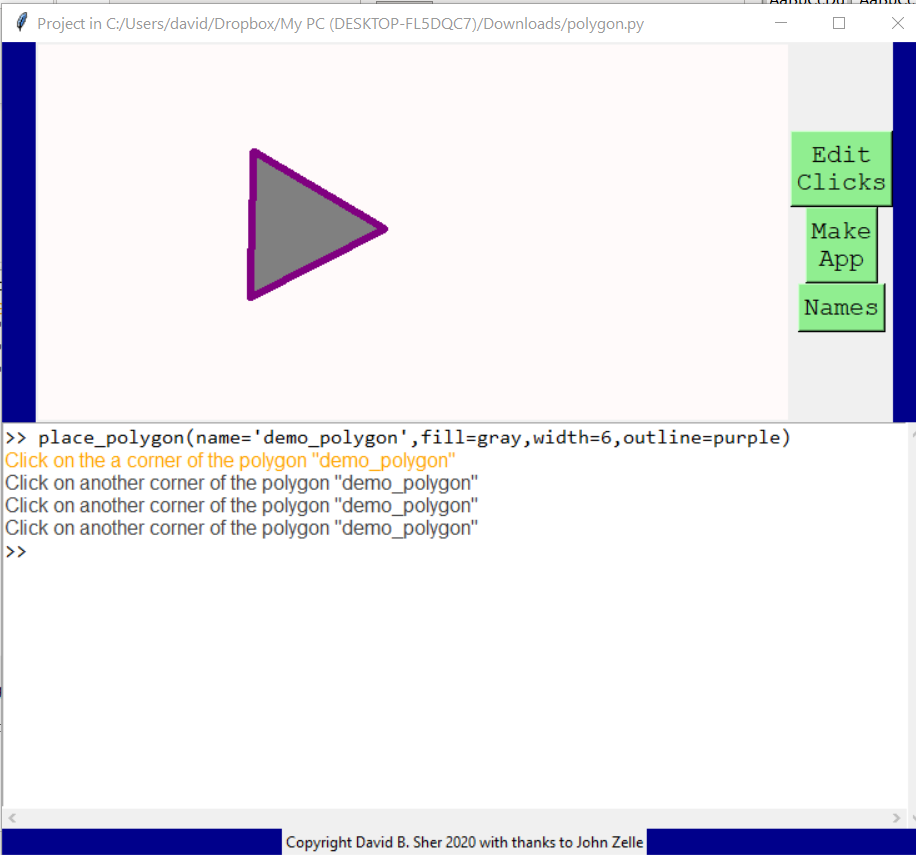
Click here to see how to put text onto your graphics
Contents