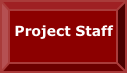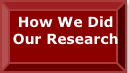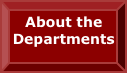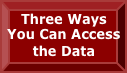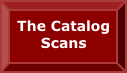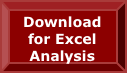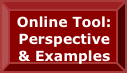There are three main approaches to the Cajori Two data, each providing different resolutions: scans of original catalog entries, abbreviated catalog entries, numerical summaries. Within the numerical approach different levels of resolution are available. So there are actually more than 3 levels of data compression or resolution.
Scans of Original Catalog Entries
The most detailed data consists of scans of catalog pages from the institutions we have studied. Some scans may be missing – we include only those for institutions that granted us permission to display their catalog material. Click the button on the website for “The Catalog Scans”. This is raw data, and there is about a thousand pages of it.
Abbreviated Catalog Data for Browsers
An intermediate level of detail is found in Abbreviated Catalog Data workbooks. For each course we found in a catalog, we entered abbreviated data in a cell of an Excel workbook: course number, credits, prerequisites, brief additional information. For example
| [201]; 3cr; pre: none listed; ac: recommended for all freshmen. |
The row of the cell tells which of our standardized courses we believe the catalog entry exemplifies. The column tells the year in which we found it. Reading across a row gives you the history of that course, from 1905 to 2005, at the institution in question.
The abbreviated catalog data is spread over a number of workbooks, one for each department or combination of sister departments. The set of these is called Table 1 and entitled Courses and their attributes.
This abbreviated catalog data can be found by downloading the folder CajoriTwo_4.0.zip (do the download via the Download for Excel Analysis button) and going to the subfolder CajoriTwo_4.0\AbbreviatedCatalogData. A more complete description of cell contents, including abbreviations and conventions used, will be found in the file HowToFillInACajoriTwoCell.docx which is contained in the downloaded folder CajoriTwo_4.0\AbbreviatedCatalogData\HowTheAbbreviatedCatalogDataIsProduced\FillingOutTheWorkbooks.
Once you have downloaded the CajoriTwo_4.0 folder (click the button Download for Excel Analysis), look for the subfolder AbbreviatedCatalogData and then IndividualDeptsOrCombosCourse. Within this folder you will find the workbooks for the individual departments.
Despite abbreviation, the abbreviated catalog data is still unwieldy because there are a lot of courses, 28 different workbooks and 14 sheets (each dedicated to a category of courses) in each workbook.
Browsing numbers produced from Abbreviated Catalog Data
Higher levels of compression are available through tables containing purely numerical data. These numbers answer “counting” questions like: Are there courses of this type present or not (never mind credits, prerequisites, etc?) How many catalog courses were found of this type? What is the sum of such numbers taken over some set or other?
To examine such numerical data, one way is to work online, clicking away on this website. Some more information about this online approach is available by clicking the button Online Data Analysis Tool, and the button Online Tool: Perspective and Examples. This approach is best for those who merely want to look at data because it is very quick for that purpose. It does allow for downloading tables of interest to Excel workbooks, but some aspects of this are cumbersome: You need to do your own filing, titling of tables, annotation of various sorts, etc. As there are 49 tables you could ask to be created, you could be doing a lot of this administrative work.
If you want to make a permanent record of numerical data, automatically titled, labeled, and annotated for you, you may wish to proceed by what we call the Download-for-Excel approach. This is also a bit cumbersome, but the cumber is upfront and there are long term conveniences. To carry out this approach, download the folder CajoriTwo_4.0.zip via the Download for Excel Analysis button. After downloading, in the subfolder DataAnalysis you will find the file DownloadForExcelPerspectiveAndExamples.docx which tells you how to run code we have provided to generate tables of numerical data.
To a considerable extent, the online and download approaches to the numerical data yield the same information, but there are some differences. These differences are discussed both when you click the button Online Tool: Perspective And Examples and in the just-mentioned file
DownloadForExcelPerspectiveAndExamples.docx that you will obtain as part of the download of CajoriTwo_4.0.zip.